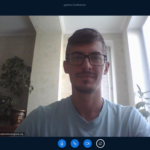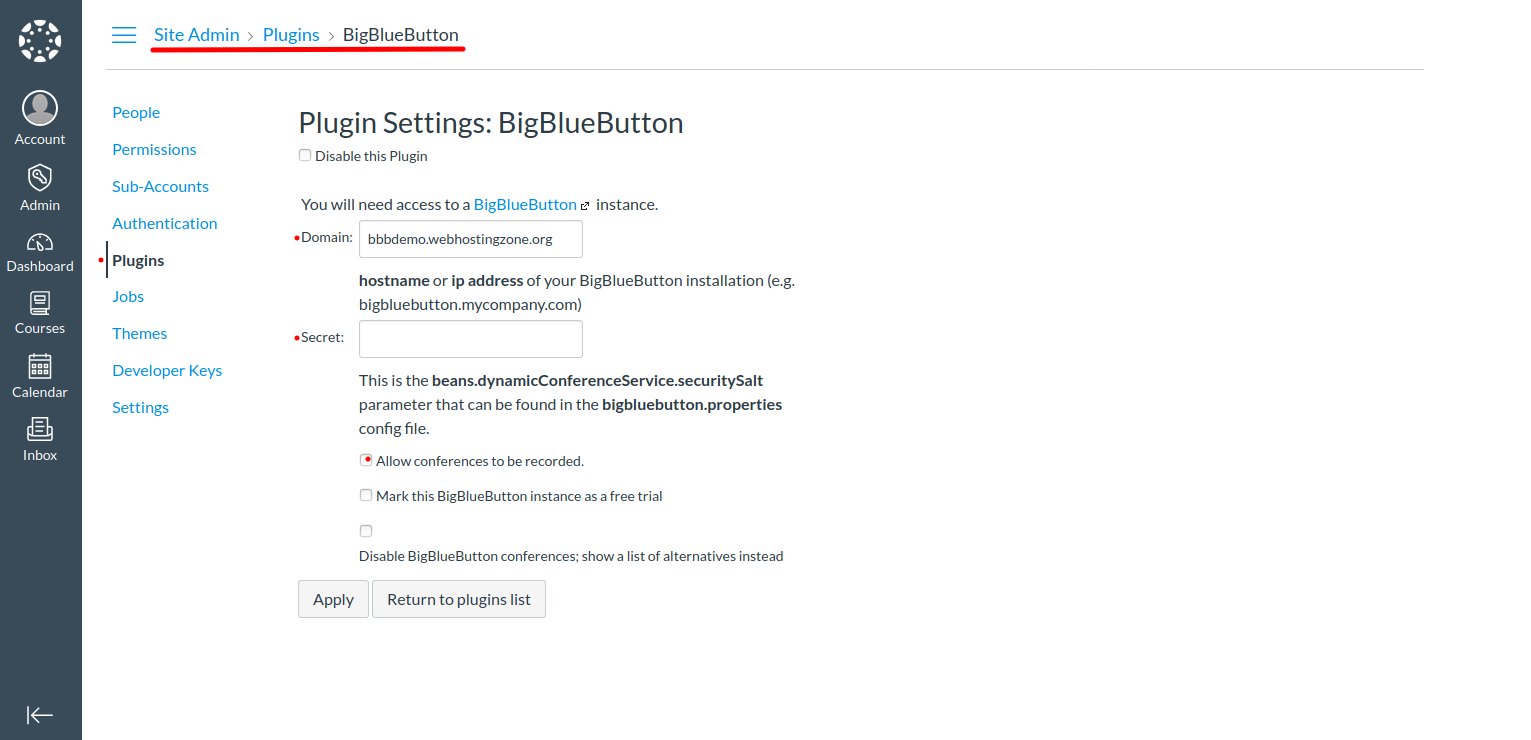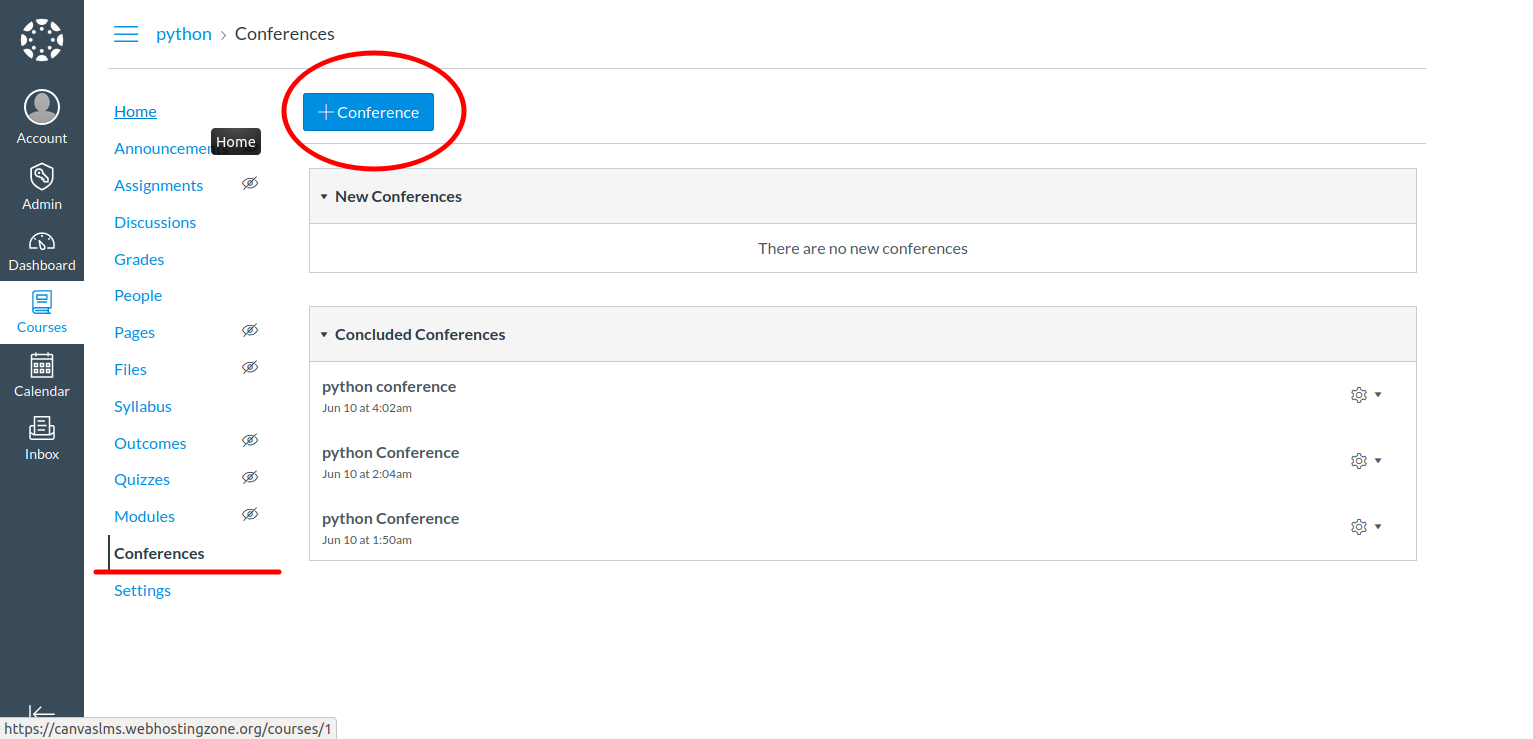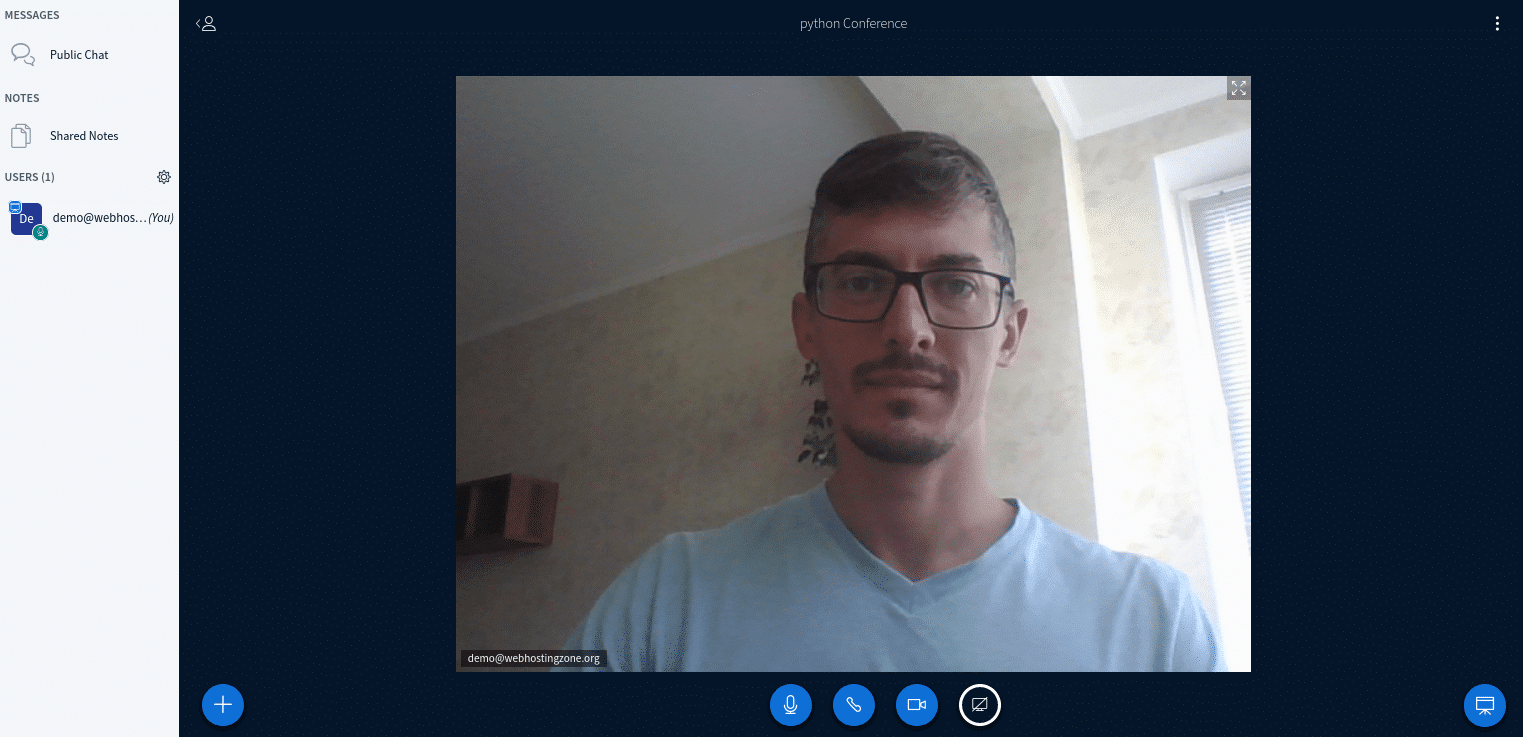Bridging the Gap: How to Integrate BigBlueButton with Canvas LMS
Good day! In this how-to I will show you how to integrate BigBlueButton web conferencing system and Canvas LMS (canvas learning management system). As a starting point I have two servers – one server with the latest version of Canvas LMS and the other server with the latest version of BigBlueButton installed on it.
Canvas/BigBlueButton integration is an easy and straightforward process.
1. First of all find BigBlueButton API URL and salt (secret key). Ask your BigBlueButton hosting provider or run next command on your BigBlueButton server:
$ bbb-conf --salt
URL and salt will look like this:
URL: https://bbbdemo.webhostingzone.org/bigbluebutton/
Secret: DUFSeEyrBLk7BBEpFhCVk3pFpU8bv2
2. Now you can configure BigBlueButton plugin in Canvas. Go to Canvas > Site Admin > Plugins > BigBlueButton. Enter a domain name and salt into the plugin settings. Save changes. Note: Bigbluebutton url looks like https://bbb.example.com/bigbluebutton/. You need to enter only “bbb.example.com” in Canvas BBB plugin settings.
3. BigBlueButton and Canvas LMS have different freeswitch “destination_number” format. To make audio working in BigBlueButton you need to edit two files:
Edit /opt/freeswitch/conf/dialplan/default/bbb_echo_test.xml and change the text in bold
<extension name="bbb_echo_test_direct">
<condition field="destination_number" expression="^9196$|^9196(\d{5,20})$">
Edit /opt/freeswitch/conf/dialplan/default/bbb_conference.xml and change the text in bold in two places:
<extension name="bbb_conferences_ws">
<condition field="destination_number" expression="^(\d{5,20})$">
.
<extension name="bbb_conferences">
<condition field="destination_number" expression="^(\d{5,20})$">
After you make the above changes, restart BigBlueButton.
4. At this point you should be able to create a new conference in Canvas LMS. To create a conference go to a course created in Canvas > Conferences > New Conference.